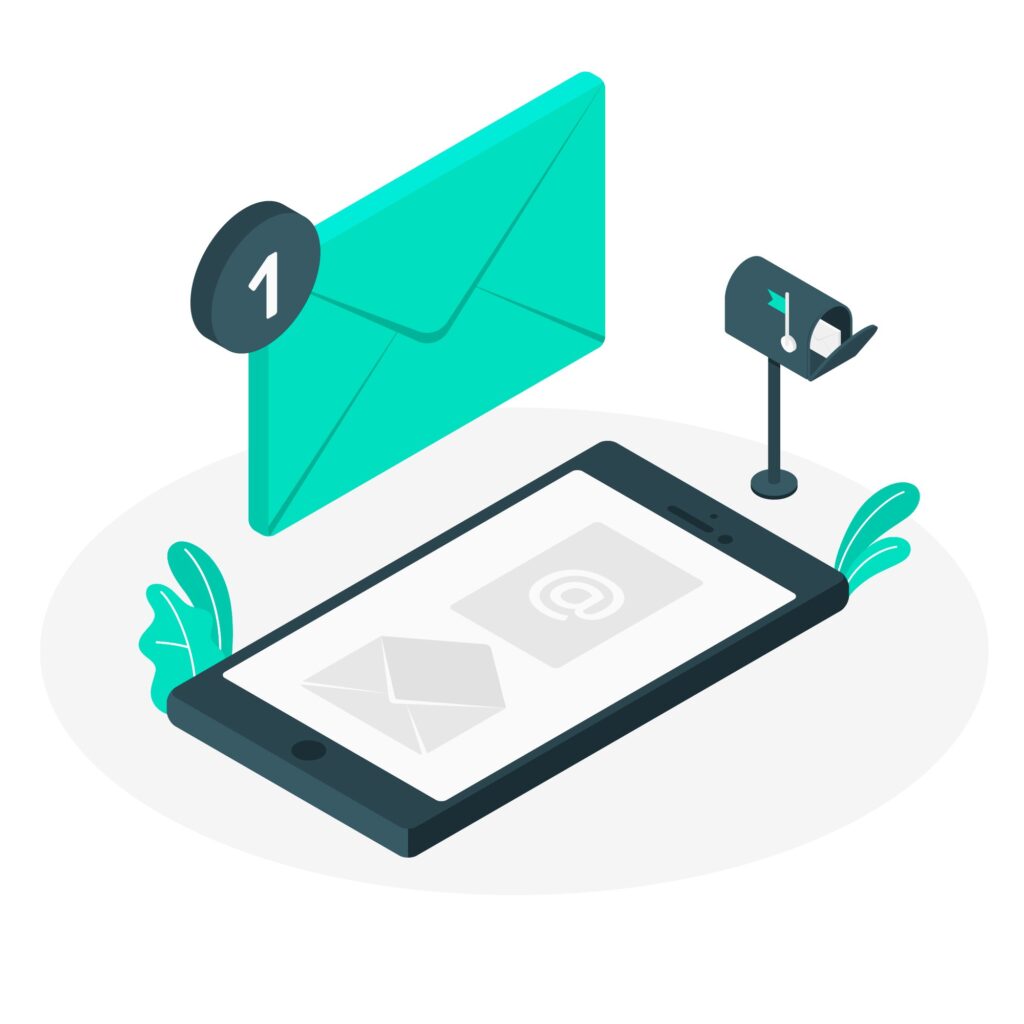Are you tired of juggling multiple email apps on your Samsung phone or tablet? Look no further! In this blog post, we will explore the features and benefits of the Samsung Email app and compare it to other popular email apps. Whether you’re a business professional or simply want to streamline your inbox, finding the right email app is crucial. Join us as we dive into the world of Samsung Email and discover why it might just be the perfect choice for you. So grab your device, because we’re about to show you how to set up and use the Samsung Email app like a pro!
Table of Contents
How to set up email app on Samsung phone or tablet
Setting up an email app on your Samsung phone or tablet is a breeze. Whether you’re using a brand new device or just want to add another email account to your existing setup, the process is simple and straightforward.
To begin, locate the “Settings” icon on your home screen and tap on it. From there, scroll down until you find the “Accounts and Backup” option. Tap on it, and then select “Add Account.”
Next, you’ll see a list of different account types to choose from. Look for the option that says “Email,” and tap on it to proceed. You may be prompted to enter your email address and password at this point.
Once you’ve entered your credentials, the app will attempt to automatically configure your account settings based on information provided by your email service provider. If successful, you’ll be taken straight to your inbox in no time.
If automatic configuration doesn’t work or if you prefer manual setup, don’t worry! Simply select the option that says “Manual Setup.” Here, you can input specific server settings, such as incoming and outgoing mail servers and port numbers.
After completing these steps, click “Next” or a similar confirmation button, depending on what’s shown on-screen. The app will verify your settings and establish a connection with the email server.
Congratulations! You’ve successfully set up an email app on your Samsung phone or tablet. Now all that’s left to do is enjoy quick access to all of your important messages right at your fingertips!
How to use the Samsung email app and how to open attachments on a galaxy phone
One of the key features of the Samsung Email app is its user-friendly interface, which makes it easy to navigate and use. Once you have set up your email account in the app, accessing your emails and managing them becomes a breeze.
To use the Samsung Email app on your Galaxy phone, simply open the app from your home screen or app drawer. You will be greeted with an inbox displaying all your received emails. From here, you can tap on any email to read its contents.
If an email contains attachments, such as documents or images, you can easily view and open them within the Samsung Email app. Simply tap on the attachment icon within the email to access it. The app supports various file formats like PDFs, Word documents, Excel spreadsheets, and more.
Once you have opened an attachment, you can zoom in or out if necessary to get a better view of the content. You also have options to download or save attachments directly onto your device for future reference.
In addition to reading and opening attachments, you can perform other actions like replying to emails, forwarding them to others, archiving messages for later retrieval or deleting unwanted ones – all with just a few taps.
The Samsung Email app truly offers a seamless experience when it comes to managing your emails and handling attachments on a Galaxy phone. With its intuitive design and functionality, it makes staying organized effortless while keeping all important information at your fingertips.
About Samsung Email
Samsung Email is an email application developed by Samsung for its users. It is a feature-rich app that allows you to manage multiple email accounts in one place. With a user-friendly interface and seamless integration with other Samsung apps, it provides a convenient and efficient way to stay connected.
One of the key features of Samsung Email is its ability to sync with various email providers such as Gmail, Yahoo Mail, Outlook, and more. This means you can access all your emails from different accounts without having to switch between apps.
The app also offers advanced security measures to protect your sensitive information. It supports encryption protocols like S/MIME and PGP (Pretty Good Privacy), ensuring that your emails are secure during transmission.
In addition, Samsung Email has a built-in spam filter that automatically detects and filters out unwanted messages. This helps keep your inbox clean and organized, saving you time and effort in managing spam emails.
Moreover, the app allows you to customize settings according to your preferences. You can choose how often the app checks for new emails, set up notifications for important messages or specific senders, create folders for better organization, and much more.
Samsung Email offers a reliable and versatile solution for managing your email needs on Samsung devices. Whether you’re using it for personal or professional use, this app provides a seamless email experience with its intuitive design and robust features.
Setting up email in the Samsung app on Android
Setting up email in the Samsung app on Android is a simple and straightforward process. Whether you’re using a Samsung phone or tablet, you can easily configure your email account to work seamlessly with the built-in Samsung Email app.
To get started, open the Samsung Email app on your device. If it’s your first time using the app, you’ll be prompted to set up an email account. Tap on “Add Account” and select your email provider from the list of options.
Next, enter your email address and password. The Samsung Email app will automatically attempt to detect the server settings for your account. In most cases, it will successfully retrieve these settings without any manual input required.
If automatic setup doesn’t work, don’t worry! You can still manually enter the server settings by tapping on “Manual Setup” and selecting either IMAP or POP3 depending on your email provider’s requirements.
Once you’ve entered all the necessary information, tap “Sign In” or “Done” to complete the setup process. Your email account should now be ready to use in the Samsung Email app!
Setting up email in the Samsung app on Android is quick and easy, allowing you to access all of your emails conveniently from one place. Say goodbye to switching between different apps just to check your messages – with Samsung Email, everything is right at your fingertips!
Other Email Apps: A Comparison
When it comes to email apps, Samsung Email is not the only option available. There are several other email apps in the market that offer different features and benefits. Let’s take a look at some of the popular alternatives and compare them.
One of the most widely used email apps is Gmail. It comes pre-installed on most Android devices and offers a seamless integration with other Google services. With its clean interface and powerful search capabilities, Gmail makes managing your emails effortless.
Another popular choice is Microsoft Outlook. Known for its robust security features, Outlook provides advanced spam filtering and encryption options to keep your data safe. It also offers a unified inbox feature, allowing you to manage multiple email accounts in one place.
If you’re looking for simplicity, Apple Mail might be the right choice for you. Designed specifically for iOS devices, Apple Mail provides a user-friendly interface and easy navigation between mailboxes.
For those who value customization options, BlueMail is worth considering. This app allows you to personalize your inbox with different themes and layouts, giving you full control over how your emails are displayed.
The best email app depends on your personal preferences and needs. Consider factors such as ease of use, security features, customization options, and compatibility with other devices before making your decision.
Features and Benefits of Samsung Email
One of the standout features of Samsung Email is its user-friendly interface. With a clean and intuitive layout, navigating through your emails becomes effortless. The app organizes your messages into separate tabs, allowing you to easily switch between primary, social, and promotions categories.
Another advantage of Samsung Email is its seamless integration with other apps and services on your Samsung device. You can easily access attachments from popular applications like Microsoft Word or Excel directly within the email app itself. This saves time and eliminates the need for constantly switching between different apps.
In terms of customization options, Samsung Email offers a variety of settings to personalize your email experience. From choosing how often emails are synced to selecting notification sounds, you have control over how you want to manage your inbox.
Additionally, Samsung Email boasts advanced security features that ensure the safety of your sensitive information. It supports encryption protocols such as S/MIME and PGP for secure communication. You can also set up fingerprint or iris scanning authentication for added protection.
The feature-rich nature of Samsung Email makes it an excellent choice for those who prioritize functionality and convenience in their email app. Whether it’s the streamlined interface or robust security measures, this app has plenty to offer users looking for a reliable email solution on their Samsung devices.
Data Safety and Security
Data Safety and Security are essential considerations when choosing an email app for your Samsung device. With the increasing number of cyber threats, it is crucial to ensure that your personal information and sensitive data are protected.
Samsung Email prioritizes user privacy by implementing robust security measures. It utilizes encryption protocols to safeguard your emails from unauthorized access or interception. This means that only the intended recipients can read the content of your messages, providing you with peace of mind.
Additionally, Samsung Email offers built-in protection against phishing attempts and malware attacks through its advanced spam filter. This feature helps to prevent malicious emails from reaching your inbox, reducing the risk of falling victim to scams or downloading harmful attachments.
Furthermore, Samsung provides regular updates for their email app, addressing any security vulnerabilities promptly. By keeping your app up-to-date, you can benefit from the latest security patches and enhancements.
Data safety and security are top priorities for Samsung Email. By choosing this app for your device’s email needs, you can trust that your information will be protected against potential threats in today’s digital landscape.
Ratings and Reviews of Samsung Email
Ratings and reviews play a crucial role when it comes to choosing the right email app for your Samsung device. So, what do users have to say about Samsung Email? Let’s take a look at some of the feedback.
Many users appreciate the user-friendly interface of Samsung Email, which makes it easy to navigate and manage multiple accounts. The app also offers a variety of customization options, allowing you to personalize your inbox according to your preferences.
In terms of performance, Samsung Email receives high marks from users. It is known for its fast and efficient syncing capabilities, ensuring that you receive emails in real-time without any delays. This is especially important for those who rely on their emails for work or other important matters.
When it comes to security, Samsung Email has received positive reviews as well. The app incorporates robust security features such as encryption and multi-factor authentication, providing users with peace of mind knowing that their sensitive information is protected.
The ratings and reviews for Samsung Email are generally favorable. Users appreciate its intuitive interface, reliable performance, and strong emphasis on security. If you’re looking for an email app that combines functionality with user satisfaction, Samsung Email may be the right choice for you.
How to Set Up Email on Samsung Devices
Setting up email on your Samsung device is a straightforward process that will have you accessing your messages in no time. Whether you are using a Samsung phone or tablet, the steps to set up email are relatively similar.
To begin, locate and open the “Email” app on your device. If it’s not already installed, you can download it from the Google Play Store. Once opened, tap on the “+” or “Add Account” button to start setting up your email.
Next, enter your email address and password in the provided fields. The app will then attempt to automatically configure the settings for your account based on this information. If successful, you should see a verification message confirming that your account has been added.
In some cases, manual configuration may be required if automatic setup fails. This involves entering additional server details such as incoming and outgoing mail servers as well as port numbers. You can usually find these details by contacting your email provider or referring to their support documentation.
After completing the setup process, you’ll be able to access all of your emails directly from the Samsung Email app on your device’s home screen. It’s worth noting that you can add multiple accounts within the app if needed!
Now that you know how to set up email on Samsung devices let’s move onto exploring how to use the Samsung Email app and its features effectively!
Steps to Use the Samsung Email App
1. Open the App: To get started, locate and tap on the Samsung Email app icon on your device’s home screen or in the app drawer.
2. Add Your Account: Once you open the app, you will be prompted to add an email account. Simply enter your email address and password, then tap “Next” to proceed.
3. Customize Settings: After adding your account, you can customize various settings according to your preferences. You can choose how often the app checks for new emails, enable notifications, set up signatures, and more.
4. Navigate Through Mailboxes: The Samsung Email app organizes your emails into different mailboxes such as Inbox, Sent items, Drafts, and Trash. Tap on each mailbox to view its contents.
5. Compose New Emails: To compose a new email, tap on the pencil icon located at the bottom right corner of the screen. Enter recipient’s email address(es), subject line, compose message content and attach any necessary files or documents.
6. Managing Attachments: If you receive an email with attachments like images or documents that need opening or saving,you can simply tap on them within an email message and select from options like Save attachment or View attachment
7. Accessing Additional Features: Aside from basic emailing functions,the Samsung Email app offers additional features such as spam filters,synchronization with other apps,and integration with Microsoft Exchange ActiveSync for business users.
Explore these features by tapping on menu icons located at top-right corner of the screen. That’s it! Now you know how to use the Samsung Email app effectively on your device.
Step-by-Step Guide to Setting Up Email in the Samsung App on Android
Setting up email in the Samsung app on Android is a simple process that allows you to access all your emails conveniently. Here’s a step-by-step guide to help you get started:
1. Open the Samsung Email app on your device. If you don’t have it, download and install it from the Google Play Store.
2. Tap on “Add Account” or the “+” icon to begin setting up your email account.
3. Select the type of email account you want to add, such as Gmail, Yahoo Mail, or Outlook.
4. Enter your email address and password in the provided fields. You can also customize settings like server addresses and port numbers if necessary.
5. Once you’ve entered all the required information, tap on “Next” or “Sign In.”
6. The app will attempt to automatically configure your account settings based on your email provider. If successful, you’re ready to start using your email.
7. If automatic configuration fails, select manual setup and enter the required details like incoming/outgoing server addresses and security options provided by your email provider.
8. After completing these steps, tap on “Done” or “Finish” to finalize setup.
Now that your email is set up in the Samsung Email app, you can easily manage all of them in one place without needing multiple apps for different accounts!
Pros and Cons of Samsung Email App
Samsung Email app offers several advantages that make it a popular choice among users. One major advantage is its seamless integration with other Samsung apps and devices, providing a cohesive user experience. This means you can easily access your emails, contacts, and calendar all in one place.
Another pro of the Samsung Email app is its intuitive interface. The app is designed to be user-friendly, making it easy to navigate and manage your emails efficiently. You can customize settings such as notifications, swipe gestures, and email sorting options according to your preferences.
The security features of the Samsung Email app are also worth mentioning. It has built-in encryption protocols that protect your sensitive data from unauthorized access or hacking attempts. Additionally, it allows you to set up fingerprint or iris scanning for an extra layer of security.
However, like any other email app, Samsung Email has some drawbacks as well. One limitation is that it’s only available for Samsung devices running on Android operating system. So if you have a non-Samsung device or use iOS, this app won’t be compatible.
Another con is the lack of certain advanced features compared to third-party email apps like Gmail or Outlook. For example, the ability to schedule emails or undo sent messages may not be available in the Samsung Email app.
In conclusion (as per instructions), while there are pros and cons associated with using the Samsung Email app on your device, ultimately it depends on your specific needs and preferences when choosing an email application.
Why Choose Samsung Email over Other Apps?
When it comes to choosing an email app for your Samsung device, there are several options available. However, Samsung Email stands out from the crowd for a number of reasons.
First and foremost, Samsung Email offers a range of features and benefits that make it a top choice for users. With this app, you can easily manage multiple email accounts in one place, allowing you to stay organized and efficient. The intuitive interface makes navigation seamless, ensuring a smooth user experience.
One of the key factors that sets Samsung Email apart is its commitment to data safety and security. With built-in encryption protocols and advanced security measures, your sensitive information is protected at all times. This gives you peace of mind knowing that your emails are secure from any potential threats.
Another advantage of choosing Samsung Email is the positive ratings and reviews it has received from users around the world. Many praise its reliability, speed, and overall performance. This reinforces the fact that this app delivers on its promises and meets users’ expectations.
Setting up email on your Samsung device using this app is also incredibly easy. A step-by-step guide ensures that even those with limited tech knowledge can get their accounts up and running quickly.
When weighing your options for an email app on your Samsung device, consider all these factors: features & benefits; data safety & security; user ratings & reviews; ease of setup; performance & reliability. It’s clear why many choose Samsung Email over other apps – because it provides an exceptional experience tailored specifically to meet their needs!
Customer Support and Assistance
Customer Support and Assistance is a crucial aspect to consider when choosing an email app. Samsung Email offers reliable customer support to ensure that users have assistance whenever they encounter any issues or have questions.
One of the main avenues for customer support is through the Samsung website, where users can find a comprehensive FAQ section. This resource provides answers to commonly asked questions about setting up and using the Samsung Email app.
Additionally, if users need more personalized assistance, they can contact Samsung’s customer support team directly. They offer various channels for communication, including phone support and live chat options. This allows users to reach out and get real-time help from knowledgeable representatives who can guide them through troubleshooting steps or provide solutions to specific problems.
Samsung also has an active online community where users can engage with fellow Samsung Email app users. This community forum serves as a platform for sharing tips, getting advice from experienced members, and discussing common issues faced by users.
Samsung’s commitment to providing robust customer support ensures that their customers feel supported throughout their email app journey. Whether it’s technical difficulties or general inquiries, help is just a click away with Samsung Email’s dedicated customer assistance channels.
Conclusion: Finding the Right Email App for You
In today’s fast-paced digital world, having a reliable email app on your Samsung device is essential. While there are numerous options available, Samsung Email stands out as a top choice. With its user-friendly interface, robust features, and seamless integration with other Samsung apps and devices, it offers an exceptional emailing experience.
Setting up email on your Samsung phone or tablet is a breeze with the step-by-step guide we provided. Once you have it set up, using the Samsung Email app becomes intuitive and straightforward. Opening attachments on your Galaxy phone is also hassle-free.
Samsung Email boasts several notable features that make it a standout option among other email apps. Its customizable settings allow you to personalize your inbox according to your preferences. The built-in spam filter ensures that unwanted emails are kept at bay, saving you time and frustration.
One of the key considerations when choosing an email app is data safety and security. Rest assured that Samsung takes this seriously by providing multiple layers of protection to safeguard your personal information from potential threats.
The ratings and reviews of Samsung Email speak volumes about its performance and reliability. Users consistently praise its efficiency, speed, and overall usability.
While other email apps may offer similar functionalities, few can match the seamless integration with other Samsung services like Calendar or Notes that makes multitasking effortless.
When it comes to customer support and assistance, Samsung has got you covered there too! Their responsive customer service team ensures any issues or queries are resolved promptly so you can get back to managing your emails without interruption.
In conclusion (without stating “in conclusion”), if you’re looking for an exceptional email app for your Samsung device – one that combines ease of use with advanced features – look no further than the built-in Samsung Email app. It provides all the tools necessary for efficient communication while keeping your data secure every step of the way.